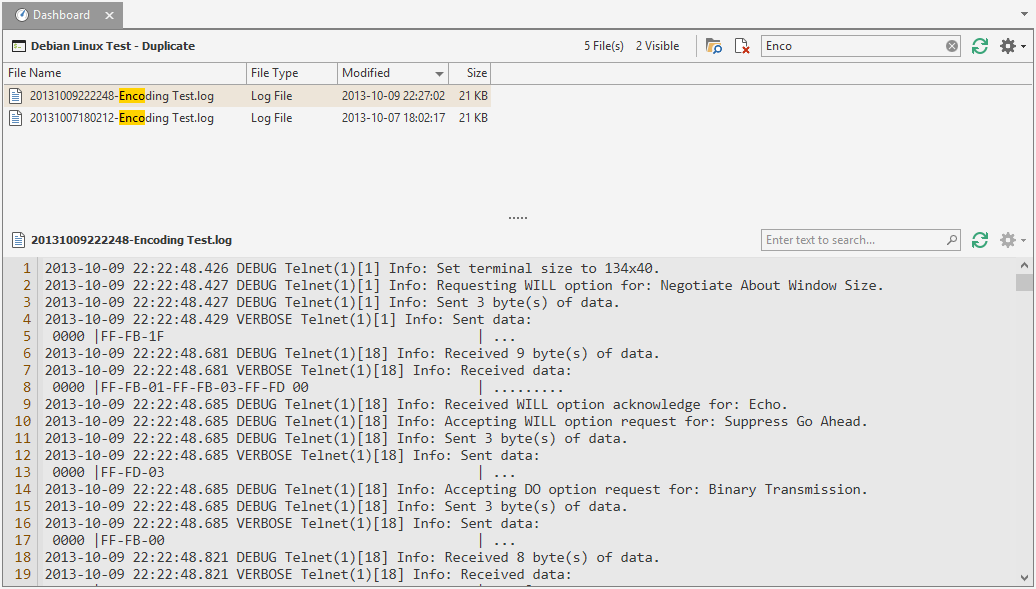|
The Terminal connection based on PuTTY can be used to connect to remote computers using Telnet, Secure Shell (SSH) (incl. Tunneling support), RAW or rlogin. It can also be used to connect to devices using the Serial Port.
|
Dashboard
The Terminal Dashboard is shown in the Dashboard panel when you select a Terminal connection based on the PuTTY plugin in the Navigation panel. The dashboard will show files with the extension .log. Logging configuration can be found in Logging.
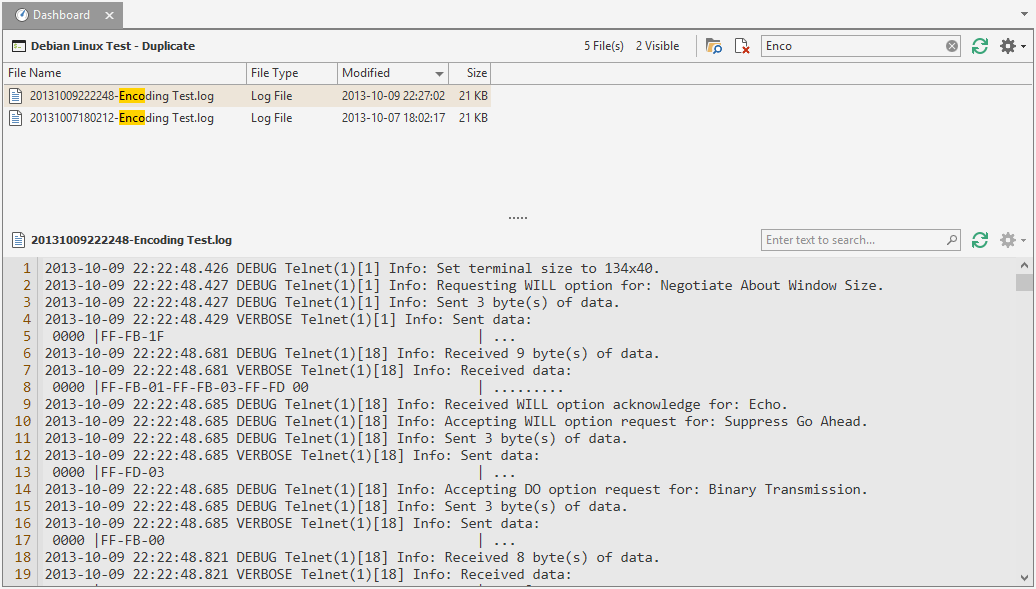
Features
- Click the Open in Explorer button to open the folder containing the selected file in Windows Explorer.
- Copy path to clipboard context menu.
- Grid search and customization, including sort, filter and group.
- Delete File allows you to directly delete a log file from the Dashboard.
- The Export drop down menu allows you to export a recording to a different file format.
- Click Refresh to refresh the file list.
Dashboard Settings
To configure the application default settings for the included dashboard, open the Plugins Management and click on Dashboard for the Terminal plugin based on PuTTY.
To configure individual dashboard settings for a connection, use the Dashboard property page.
Plugin Settings
To configure the plugin settings, open the Plugins Management and click on Settings for the Terminal plugin based on PuTTY:
Use this PuTTY Executable:
If checked, you can specify your own PuTTY executable. If no executable is specified or if the configured executable cannot be found, the PuTTY.exe included in Royal TS will be used.
Connection Properties
The Terminal (PuTTY) Properties dialog is shown:
- for a new Terminal connection by clicking the Terminal menu item in the Add drop down menu in the Edit group on the Home ribbon tab when the PuTTY based plugin is set as the default plugin.
- for a new Terminal connection by clicking the More... menu item in the Add drop down menu in the Edit group on the Home ribbon tab and selecting the Terminal (based on PuTTY) entry from the list of available objects.
- for an existing Terminal connection by selecting a Terminal connection which is configured to use the PuTTY based plugin and clicking on the Properties command in the Edit group on the Home ribbon tab.
- as a bulk-edit dialog when multiple Terminal connections which are configured to use the PuTTY based plugin were selected in the Folder / Document Dashboard and the Properties command in the Edit group on the Home ribbon tab is clicked. See also: Bulk Operations