Web Page (IE) |

|
Web Page (IE) |

|
|
The Web Page connection can be used to display web pages and integrate web based administration consoles. |
The Web Page Dashboard is shown in the Dashboard panel when you select a Web Page connection in the Navigation panel. It can be configured to immediately show the web page - without actually connecting to the session.
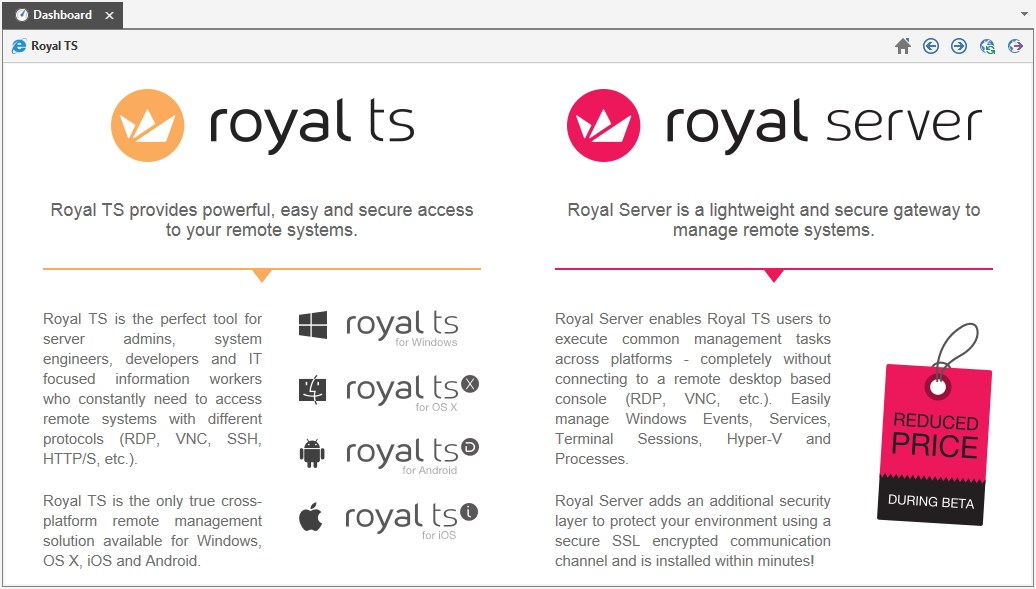
To configure the application default settings for the included dashboard, open the Plugins Management and click on Dashboard for the Web Page plugin.
To configure individual dashboard settings for a connection, use the Dashboard property page.
To configure the plugin settings, open the Plugins Management and click on Settings for the Web Page plugin:
Allow Browser Emulation:
If checked, Royal TS will apply the proper registry settings for IE to use the selected rendering engine.
Note |
To set the browser emulation, Royal TS needs access to the following registry key:
Some anti virus tools may block access to this key and cause Royal TS to hang on startup. Make sure to configure an exception to your anti virus configuration or uncheck the Allow Browser Emulation setting. |
Browser Emulation:
You can force Royal TS to use the render engines from Internet Explorer 7 to 10. Automatic will use the highest available version of the rendering engine.
The Web Page Properties dialog is shown: