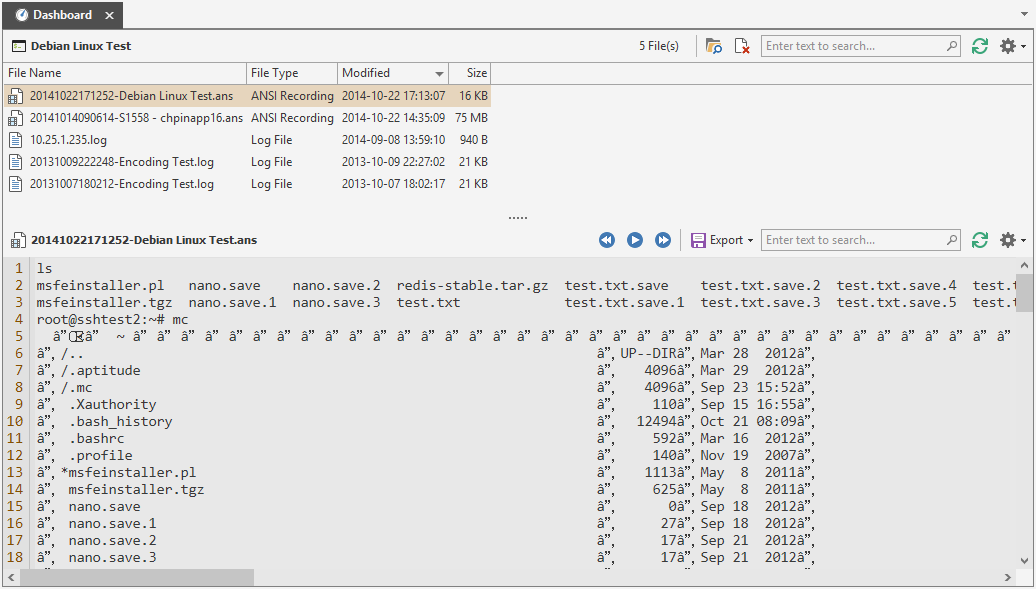|
The Terminal connection based on Rebex can be used to connect to remote computers using Telnet or Secure Shell (SSH). It can also be used to connect to devices using the Serial Port.
|
Dashboard
The Terminal Dashboard is shown in the Dashboard panel when you select a Terminal connection based on the Rebex plugin in the Navigation panel. The dashboard will show files with the extension .ans (ANSI recordings) and files with the extension .log. Logging and recording configuration can be found in Recording.
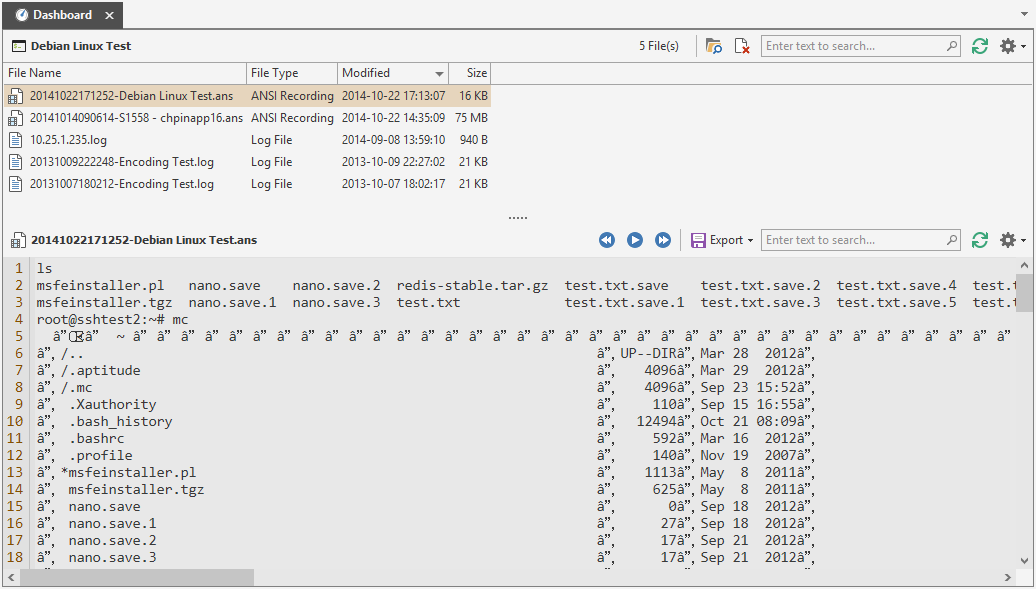
Features
- Click the Open in Explorer button to open the folder containing the selected file in Windows Explorer.
- Copy path to clipboard context menu.
- Grid search and customization, including sort, filter and group.
- Delete File allows you to directly delete a recording or log file from the Dashboard.
- Play/Pause, Decrease Speed and Increase Speed buttons are used to control recording playback. Only available for ANSI recordings (.ans files).
- The Export drop down menu allows you to export a recording to a different file format.
- The Options drop down menu allows you to change the ANSI viewer settings: Console Size and Use Smaller Font.
- Click Refresh to refresh the file list.
Dashboard Settings
To configure the application default settings for the included dashboard, open the Plugins Management and click on Dashboard for the Terminal plugin based on Rebex.
To configure individual dashboard settings for a connection, use the Dashboard property page.
Plugin Settings
To configure the plugin settings, open the Plugins Management and click on Settings for the Terminal plugin based on Rebex:
Keep Alive:
Configure the interval Royal TS sends a keep alive packet to the remote session (in ms).
Mouse wheel speed:
Configure the mouse wheel speed when scrolling back the screen buffer using the mouse wheel
Player size reduction:
Configure the font size reduction for the recordings player in the dashboard.
Connection Properties
The Terminal (Rebex) Properties dialog is shown:
- for a new Terminal connection by clicking the Terminal menu item in the Add drop down menu in the Edit group on the Home ribbon tab when the Rebex based plugin is set as the default plugin.
- for a new Terminal connection by clicking the More... menu item in the Add drop down menu in the Edit group on the Home ribbon tab and selecting the Terminal (based on Rebex.net) entry from the list of available objects.
- for an existing Terminal connection by selecting a Terminal connection which is configured to use the Rebex based plugin and clicking on the Properties command in the Edit group on the Home ribbon tab.
- as a bulk-edit dialog when multiple Terminal connections which are configured to use the Rebex based plugin were selected in the Folder / Document Dashboard and the Properties command in the Edit group on the Home ribbon tab is clicked. See also: Bulk Operations