Dashboards |

|
Dashboards |

|
Royal TS can handle a variety of different connection types. Most connection types offer additional functionality in Dashboards. For example: The Remote Desktop dashboard allows you to manage remote terminal sessions and Hyper-V instances for Hyper-V hosts.
By default, each connection type is configured to use the Application Default Dashboard Settings. You can adjust the application default dashboard settings for each connection type using the Plugin Management dialog.
In the following example, we will change the default settings for the Remote Desktop connection type:
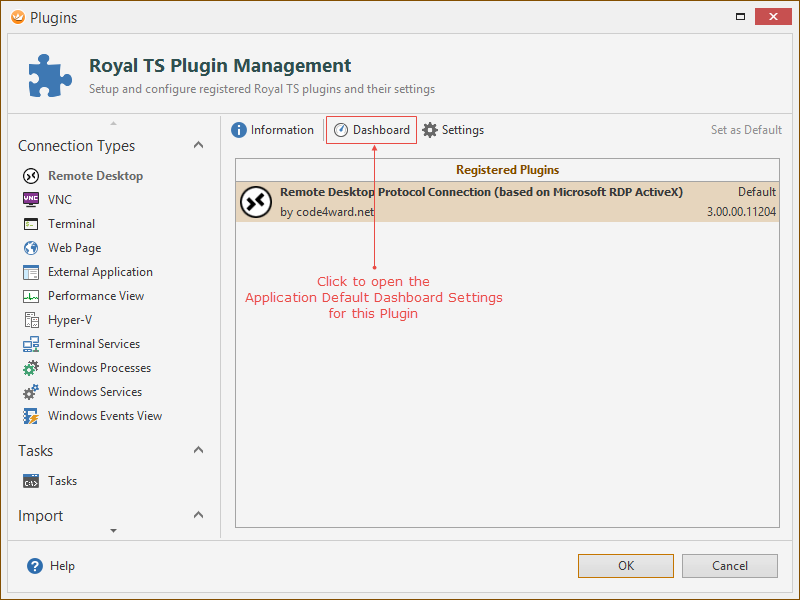
In addition to configuring the application default dashboard settings for a connection type, you can still use a different dashboard settings for individual connections. In most connection property dialogs you'll find a configuration page called Dashboard:
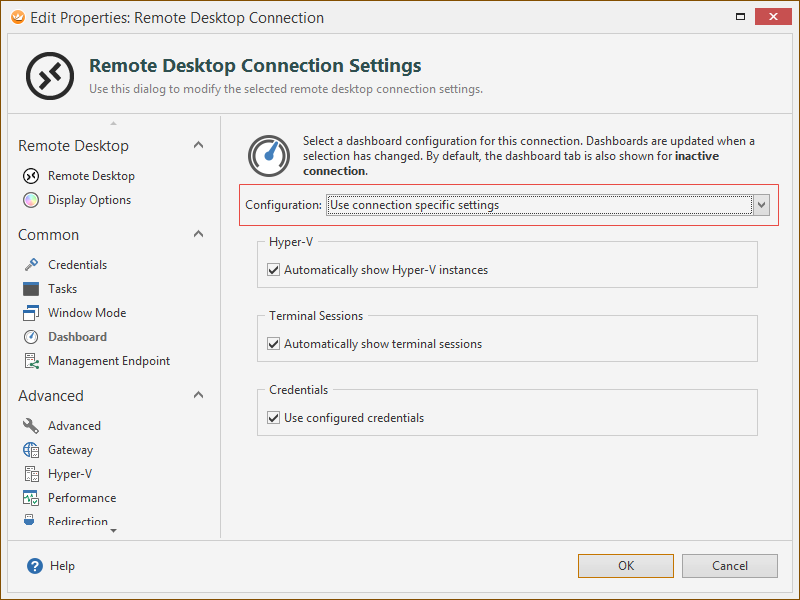
Set the configuration to Use connection specific settings and adjust the dashboard settings individually.